What is hot potatoes?
The Hot Potatoes suite includes six applications,
enabling you to create interactive multiple-choice, short-answer,
jumbled-sentence, crossword, matching/ordering and gap-fill exercises for the
World Wide Web. Hot Potatoes is freeware, and you may use it for any purpose or
project you like. It is not open-source.
1. JQuiz

1. Open Hot Potatoes. You should see the Hot Potatoes main window displaying 6 choices: JQuiz, JCloze, JCross, JMatch, JMix.
2. Select the JQuiz option. The interface of JQuiz is very intuitive. All you have to do is type the question, write the possible answers and check marking the one that is correct. For this example we are going to create a Multiple-choice question.
3. Select Multiple-choice in the drop-down menu on the right.
4. Begin creating the questions, answers, and feedback.
a. Type the question in the Q(n) box (where "n" is the question number).
b. Type the acceptable answers (multiple choice) in the A, B, C, and D boxes under the Answers column.
c. If you wish to leave feedback, type the desired feedback for each answer in the boxes in the Feedback column.
d. Check the box next to the multiple choice option that is correct under the Settings column.
5. Once all entries have been made, go to File > Save and save the quiz. Remember, don't put any spaces in the name.
2. JMix
A JMix activity produces a jumbled word or
sentence exercise. Letters of a single word may be jumbled, or the words of a
sentence. JMix uses the standard and drag-and-drop types of
output similar to a JMatch activity. Each time a learner clicks onto the Hint
button to see which word should come next in order, the overall score at the
end of the activity is reduced.
An example for a Jmix activity:
The following instructions will help you to create a JMix activity.
- crucial
- crumb
- crumpet
- crunch
- crusade
- crush.
These words all start with the
same three letters. Go to the fourth letter and put them into order. Then
click OK.
Save
the completed activity. Now, you have created a useful activity for your students.
3. JCloze
A JCloze activity is one that allows gaps in
text for learners to complete, whether in one word or an entire sentence. A
cloze procedure is a test of reading comprehension and the responses reveal
mastery and understanding of concepts.
Clues from the context or a supply of words can help the learner complete
the activity.
Any
number of correct answers can be specified for each gap. A hint can be added so
that a letter or clue is
given, although the learner will lose marks each time
a clue is requested.
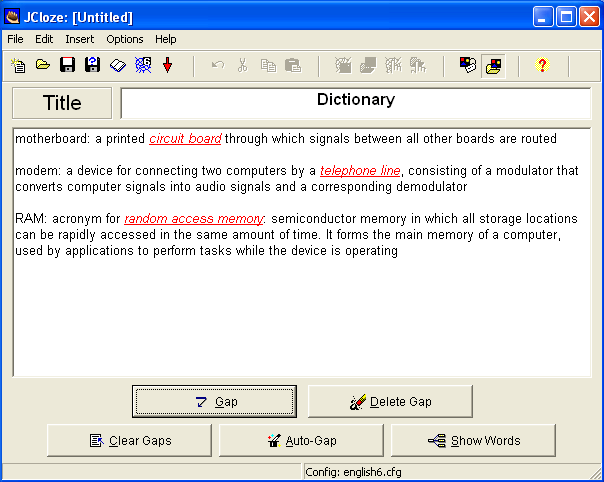
Firstly, type in the title of your exercise, e.g Dictionary.
In the
main box, type in your text, or cut and paste it from another application.
Choose the words you want the pupil to have to insert and highlight it. Click
the gap button at the bottom of the screen.
Here is my video!
4. JMatch
Creating a drag and drop Match-up Exercise with pictures
and target language words.
From the Hot Potatoes front page open the JMatch
application by double clicking the icon. The screen will look like this:
 |
1. First,
insert the title of your first exercise into the title box. Next, you need to
SAVE your first exercise. To do this click the red disk icon indicated above, and then save this
first exercise. It is
helpful for you to call all exercises in a series by the same name with a
different number at the end.
Now
you are ready to create the exercise. Insert the left (ordered) items and the right (jumbled) items in order to create the exercise. You are now ready to create your first exercise. You now need to SAVE the exercise twice. The first save will save the JMatch file with all the information
you have entered. You will need this in case you want to make any alterations
later. The second save will create and save the web page that the pupil will see and use.
5. JCross
From
the Hot Potatoes front page, open the JCross potato. This is a wonderful
feature that allows you to produce a crossword in a matter of minutes, and also
gives you the opportunity to produce a printable version too!
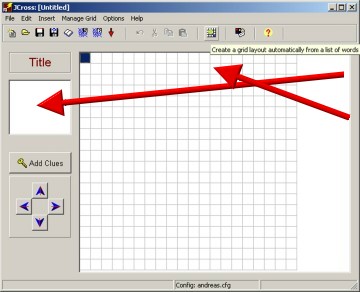
- The title for your exercise should be entered in this box.
- Click here to enter the Automatic Grid Maker. This tool makes a crossword on its own!
- You just have to enter the words you want to ask for. Please enter each word in a separate line! When you are finished click
- Make the grid.
- Add Clues: Enter the clues (or questions) for all of your words. Click the OK button on the left after each clue. When you are finished, click the OK button at the bottom of the screen.
- You can double click on The spider’s web which creates the interactive web page or you can double click the printer button which creates a page that you can print to create a worksheet.
For more information, please watch this video.
How to use hot potatoes with students?
In today's world, almost every human being is in interaction with technology. So, using interactive web based exercises would be very interesting for your students and also it would help you to keep your students motivated by maintaining interest towards the subject.
Hot potatoes has various ways to use with your students. For example, for every exercise, you can put a time limit for your students. This will help you to keep focused your easily bored students. They would have an aim such as finishing the exercise before the time is up and focus more on the exercise.
Also, the clues and feedback provided by the teacher would also help students to stay motivated. When you think of students who are given homework from their coursebook, when they are challenged during the exercise, there is no clue or feedback to help students so that they can complete the exercise. However, hot potatoes gives you the chance to prepare some clues and feedback for your students so that they can use them whenever they feel challenged and therefore they would stay motivated in learning.
Additionally, some of the modules allow teachers to insert reading texts, graphics, sounds and videos into the exercises. This would also help students to understand the exercise better. For teachers who want to challenge their students, they can also set the texts to disappear after a pre-specified amount of time in order to add a timed component to the exercise.
To sum up, The Hot Potatoes program, which consists of modules for creating six different types of exercises, is an excellent resource for creating on-line, interactive language learning exercises that can be used in or out of the classroom. As every human being would know the situation in today's technological developments, the use of technology by teachers of second or foreign languages has many benefits. One of the most important benefits includes the increase in the amount of exposure to and potential interaction with the target language outside of the classroom setting. In other words, by creating interactive web based exercises teachers will keep their students focused on the language outside of the classroom settings also.
Note: Do not forget to save your work step by step just in case a technological problem occurs. Also, always keep the hot potatoes file with you so that you can change or edit things in your exercises. Otherwise, you may need to start doing the exercises again!
http://web.uvic.ca/hrd/hotpot/

No comments:
Post a Comment